Why Is My Printer Printing Blurry? 8 Quick Fixes
Dealing with a printer’s blurry text can be a nightmare, especially if the document is to be submitted to a superior. Smudged text and unwanted streaks across the page can leave a sour impression on the reader and waste all your hard work on the document.
To save you from overthinking, we’ve discussed the possible causes of your printer printing blurry text and their fixes.
Why Is My Printer Printing Blurry?
If you often find yourself wondering, “Why is my printer printing blurry?” here are some common causes of the problem:
- Low levels of ink or toner in your printer.
- Dried ink or debris clogs the print nozzles.
- Misaligned print heads.
- Using low-quality or the wrong type of paper.
- Outdated and incompatible printer drivers or software.
8 Fixes To Your Printer Printing Blurry
If your printer is printing blurry, the following are ways to fix the problem:
1. Check Ink Or Toner Levels
Faded prints, streaks, and inconsistent color are common signs of low ink or toner levels. A printer’s ink cartridge can only survive a few months before the levels start to decrease. This is why you should monitor your ink and toner levels regularly and keep a spare ink cartridge as a backup.
2. Adjust Print Quality Settings
Many people prefer low-quality print settings because they use less ink, and the document prints faster. However, this can significantly decrease the sharpness and clarity of your prints. Select a higher print quality option to improve the sharpness of your prints so that the printed content is more defined.
For good-quality pictures, keep the DPI range of your printer between 150 and 300.
3. Paper And Cartridge Quality
Quality is a significant factor you should analyze before purchasing paper. Factors like the texture of the paper, its thickness, and its ability to absorb ink impact how the prints will turn out. To avoid your printer printing blurry, purchase standard paper specifically designed for inkjet or laser printers from a reliable manufacturer.

Also, ensure to invest in good-quality cartridges. Remanufactured or refilled toner cartridges may be cheap, but their failure rate is 40%.
4. Printer Alignment
Print heads have tiny nozzles that spray ink on the paper. When these heads are misaligned, the ink isn’t accurately applied to the intended areas, so the print is blurry and distorted. Aligning these heads depend on the printer. Some printers need manual adjustment, while others have a built-in alignment function.
5. Clean The Print Heads
Over time, the nozzles of the print heads may become clogged with debris and dried ink. They mess with the ink flow and cause blurry prints. Most printers have built-in software with a cleaning function, while others need to be cleaned manually. To do that, simply unplug your printer and use a moist, lint-free cloth to wipe over the heads.
6. Update Printer Drivers
Outdated and incompatible drivers can also cause printing issues. They may lack support for newer and more high-quality printing settings. Updated printer drivers offer advanced settings, improved color management, and enhanced connectivity options. They also have features to help protect printing hardware from security risks and fix any vulnerabilities.
7. Temperature Control
Extreme temperatures can also impact the printing process. While a high temperature may dry out the ink, a low temperature can cause the print to smudge and blur. So, it’s better to keep your printer in a moderate and controlled environment recommended by your printer’s manufacturer.
8.Hardware Problems
If none of our above-mentioned problems seems to be the issue, then there might be something wrong with the hardware of your printer that is causing blurry printing. There could be issues with the print mechanism, the rollers, or the transfer belt. Problems with the hardware will require professional inspection, and the components might even need to be replaced.
Conclusion
Remember that to apply the right fix, you’ll first need to identify the main cause of the printer printing blurry text. Some fixes require you to check the ink levels or the quality settings, while for others, you’ll have to deal with hardware problems like clogged or unaligned printer heads.
The best way to avoid this issue is to get high-quality paper from a reliable manufacturer. Check out Paper Papers if you want a reliable manufacturer. They’re known for their high-quality papers and wide range of options.
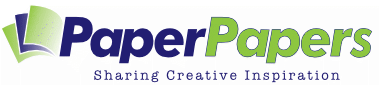





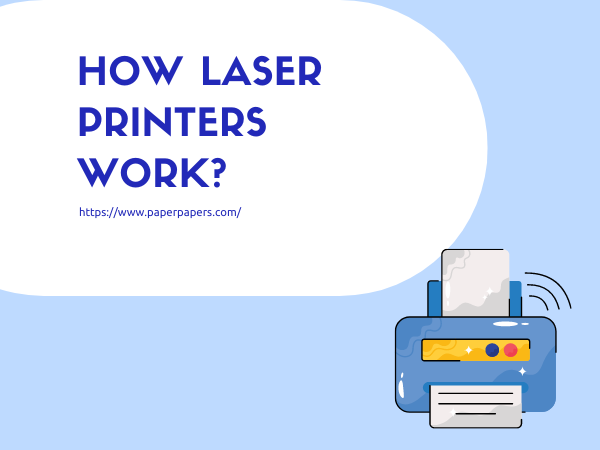

My printer print fine except when it’s numbers, they look doubled or blurry
I used the next ‘colour’ down that wasnt black, but a very dark charcoal and got my printer to print without the blurring as I couldnt set it to a matte photo print.. worked after everything failed and you cant really notice any difference in colour to the naked eye..
Excellent! Thank you for sharing your process and success.