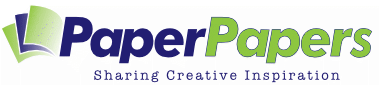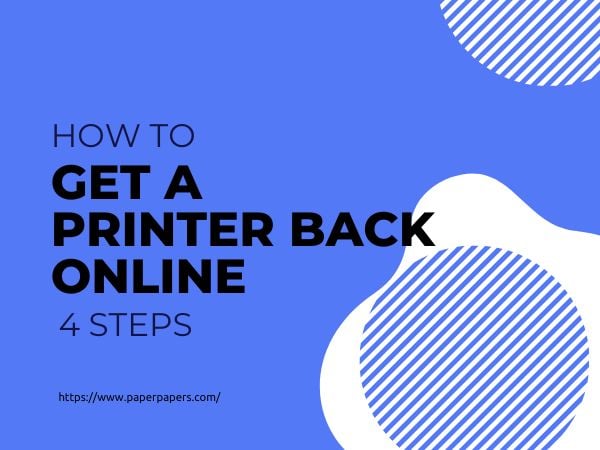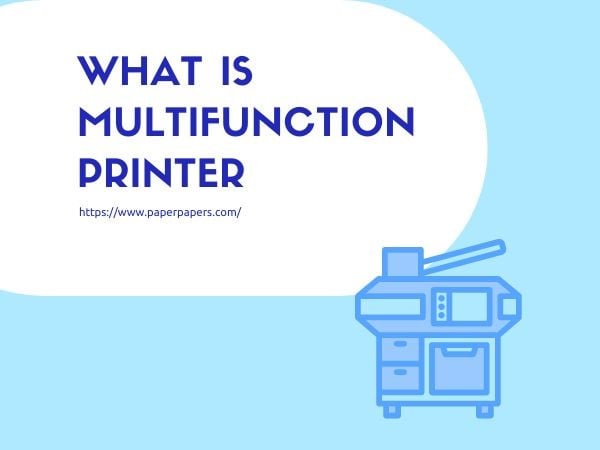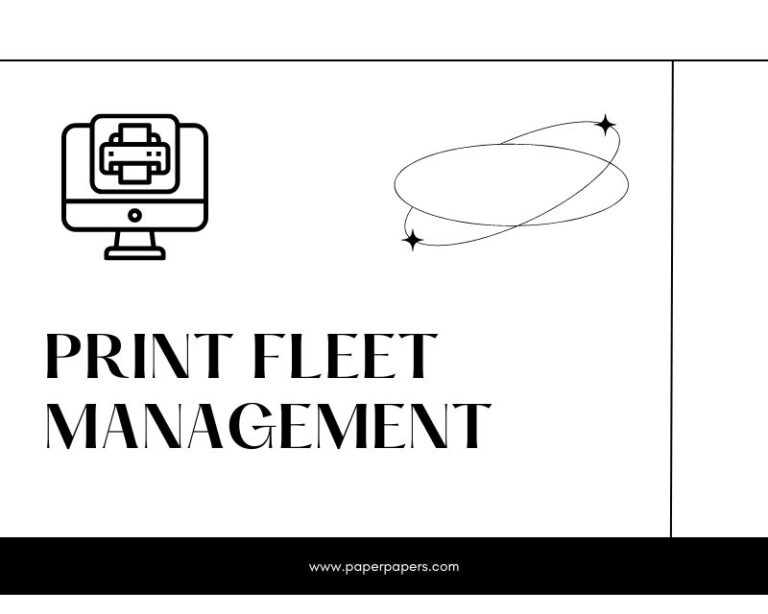How to Get a Printer Back Online
Very few things are more frustrating than when your printer suddenly goes offline. It severely disrupts your workflow and delays your printing tasks. Fortunately, there are a number of quick and straightforward remedies you can apply to restore your printer’s operations. So, if you’re wondering how to get a printer back online, we have the solution for you.
In this article, we’ve compiled a few simple strategies to help you get your printer back online and in working condition.
How to Get a Printer Back Online
Did you know IT departments waste 15% of their time responding to printer-related issues? Fortunately, you can help them save time by learning how to get a printer back online. Here are some simple remedies to get you started:
1. Restart the Printer and Computer
One of the simplest solutions for ‘how to get a printer back online’ is restarting both your computer and printer. You can use this method when your devices encounter connectivity issues, or the printer is connected to an entirely separate network.
Restarting will ultimately refresh the connection and eliminate any issues or glitches that interfere with their operations.
To restart your printer and computer, follow these steps:
- Turn off your printer and unplug it from the power source.
- Now, turn off your computer.
- After 30 seconds, turn your computer and printer back on.
- Once the devices are back on, print a test page to verify if the printer is back online.
2. Check the Printer’s Connection
There are two ways to apply this method, depending on how your printer is connected. If your printer and computer are linked through a USB connection, check if the cables are securely plugged into both devices. If it’s still not working, there might be an issue with either the cable or port.
You’ll have to plug the cable into a different port or replace it with a new one.
However, if you have a wireless printer, it should be connected to the same WiFi network as the computer. To verify this, open the network settings on your computer and check if your printer appears in the list of attached devices. If not, try rebooting your computer and router.
3. Clear the Print Queue
As the term suggests, a print queue is a temporary holding area where print tasks are organized and processed one at a time. So, instead of printing all the documents immediately, the printer lines them up as they were received and prints them in a respective order. However, if a document is stuck or the queue is full, the printer will go offline.
In this case of ‘how to get a printer back online,’ you’ll need to remove documents from the print queue. To clear out the print queue, follow the given steps:
- On your computer, open the Control Panel and select Devices and Printers.
- Click on the printer you’re using and, from the given options, select ‘See what’s printing.’
- Finally, right-click and select Cancel on all existing print tasks.
4. Update the Printer Drivers
Another possible reason your printer is offline could be due to outdated or corrupt printer drivers. These print drivers consist of software or code that enables communication between the printer and the computer.
So, if the driver becomes outdated, it can result in significant connectivity issues and an idle printer. Your best remedy for this problem is updating your driver to the latest software.
Fortunately, you can find the latest software updates on the printer manufacturer’s website. All you have to do is search the website for your specific printer model and download whatever available driver updates they have to offer.
Conclusion
With these solutions at your disposal, you’ve successfully learned how to get a printer back online. Fortunately, these don’t involve much technical expertise. All you need to do is restart your devices, check your cable and WiFi connections, update printer drivers, etc.
Now that your printer is back online, don’t hesitate to contact PaperPapers for premium, high-quality printer papers. Our products are sure to deliver vibrant and clear prints every time.